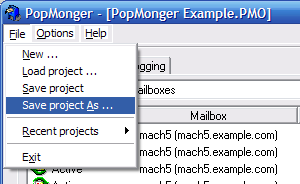 The File menu contains basic operations for loading, opening, and saving projects. You can have as many project files as you wish. In addition, project files are in XML format. If you are experienced with .NET application development, you can integrate PopMonger with other applications and have your applications generate popmonger project files.
The File menu contains basic operations for loading, opening, and saving projects. You can have as many project files as you wish. In addition, project files are in XML format. If you are experienced with .NET application development, you can integrate PopMonger with other applications and have your applications generate popmonger project files.
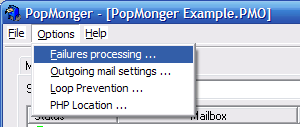 The Options menu contains all the program wide settings for PopMonger. These are Failures Processing, Outgoing Mail Settings, Loop Prevention, and PHP Location.
The Options menu contains all the program wide settings for PopMonger. These are Failures Processing, Outgoing Mail Settings, Loop Prevention, and PHP Location.
Failures Processing Option
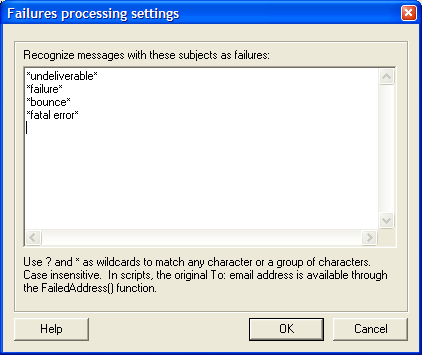 Enter character strings for failures processing to recognize alternative subject lines as message failures into the Failures Processing Settings dialog box.
Enter character strings for failures processing to recognize alternative subject lines as message failures into the Failures Processing Settings dialog box.
Message Sending Setup
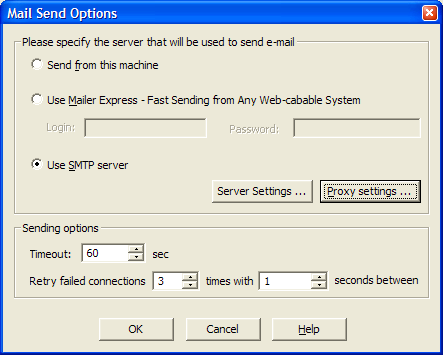 In order to be able to send email, PopMonger requires that you configure the program to use a mail server. You can use your own mail server that you normally use to send email. PopMonger supports ESMTP and POP3 authentication to an SMTP server. If you use an Exchange server, you will need to set up your Exchange server to enable SMTP relaying from your local network.
In order to be able to send email, PopMonger requires that you configure the program to use a mail server. You can use your own mail server that you normally use to send email. PopMonger supports ESMTP and POP3 authentication to an SMTP server. If you use an Exchange server, you will need to set up your Exchange server to enable SMTP relaying from your local network.
If you have a Mailer Express account, you can also send mail from PopMonger through Mailer Express. Mailer Express is available only to licensed Mailer Gold users.
If you use both PopMonger and Mailer, please note that PopMonger and Mailer share the same mail sending setup. If you change the mail send settings in one application, those settings will automatically apply to the other application as well.
Email Loop Prevention
If you have PopMonger working as an autoresponder, you may want to make sure that PopMonger doesn't respond to autoresponses. The loop prevention prevents PopMonger from sending messages over and over again to the same email address. Just set how many emails you will allow in what time.
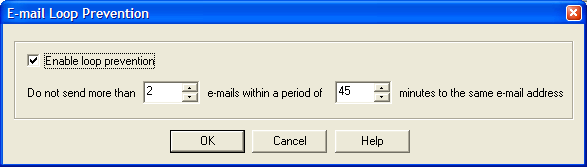
PHP Location
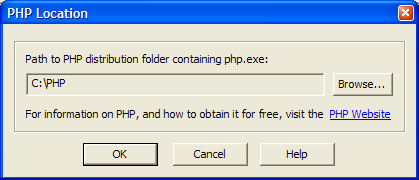 If you use PHP as a scripting language you need to tell PopMonger how to find the php.exe file for use in executing these scripts. PHP is free. PHP support comes with a paid license of PopMonger or Mailer Gold.
If you use PHP as a scripting language you need to tell PopMonger how to find the php.exe file for use in executing these scripts. PHP is free. PHP support comes with a paid license of PopMonger or Mailer Gold.
Program Registration
PopMonger's basic functions are free. If you wish to set up PopMonger to run one project on more than one mailbox at a time, or if you wish to use PopMonger's scripting capabilities, you need to purchase a popmonger license. Your PopMonger purchase can be applied towards the purchase of a Mailer Gold license at a later date. You will need to put your original PopMonger order ID into the "upgrade" field of the Mailer order form to get credit.
To register PopMonger, just choose the Registration option under the Help menu, enter the order ID, the email used when ordering, and your registration key into the dialog box. Your PopMonger registration key looks something like PM3Gold-1-123ab-78cd1-abc12.
Help and Support
PopMonger Free does not include customer support. Customer support by email is for paid license holders only. If you have purchased PopMonger you can obtain help through the Mach5 website at http://www.mach5.com/
About PopMonger
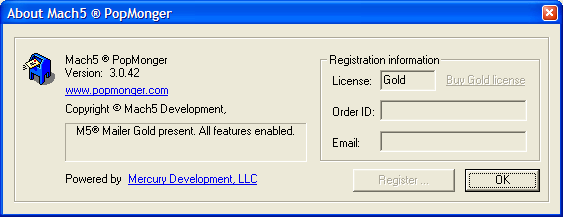 The About window shows you the PopMonger license you have (Regular or Gold) as well as your version number. Please send this information along when making a support request
The About window shows you the PopMonger license you have (Regular or Gold) as well as your version number. Please send this information along when making a support request